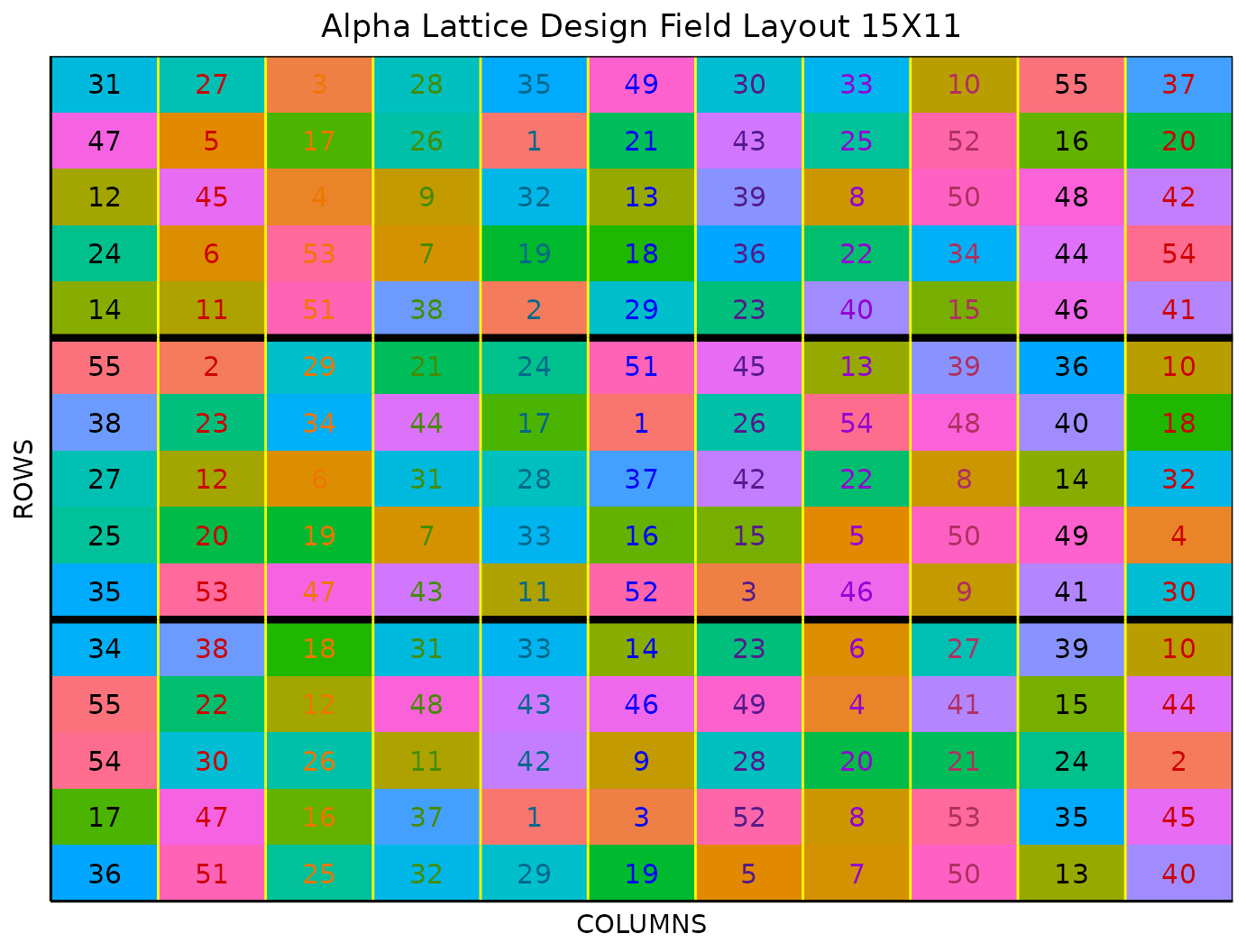This vignette shows how to generate a Alpha Lattice
Design using both the FielDHub Shiny App and the scripting
function alpha_lattice() from the FielDHub
package.
1. Using the FielDHub Shiny App
To launch the app you need to run either
FielDHub::run_app()or
Once the app is running, go to Lattice Designs > Alpha Lattice
Then, follow the following steps where we will show how to generate this kind of design with 55 treatments and 3 reps.
Inputs
-
Import entries’ list? Choose whether to import a
list with entry numbers and names for genotypes or treatments.
If the selection is
No, that means the app is going to generate synthetic data for entries and names of the treatment/genotypes based on the user inputs.If the selection is
Yes, the entries list must fulfill a specific format and must be a.csvfile. The file must have the columnsENTRYandNAME. TheENTRYcolumn must have a unique entry integer number for each treatment. The columnNAMEmust have a unique name that identifies each treatment. Both ENTRY and NAME must be unique, duplicates are not allowed. In the following table, we show an example of the entries list format. This example has an entry list with 12 treatments.
| ENTRY | NAME |
|---|---|
| 1 | GenotypeA |
| 2 | GenotypeB |
| 3 | GenotypeC |
| 4 | GenotypeD |
| 5 | GenotypeE |
| 6 | GenotypeF |
| 7 | GenotypeG |
| 8 | GenotypeH |
| 9 | GenotypeI |
| 10 | GenotypeJ |
| 11 | GenotypeK |
| 12 | GenotypeL |
Input the number of treatments in the Input # of Treatments box. In the alpha lattice design, the number of treatments must be a composite number. In this case, set it to
55.Select the number of replications of these treatments with the Input # of Full Reps box. Set it to
3.Set the number of plots in each incomplete block in the Input # of Plots per IBlock box. Set it to
5.Enter the number of locations in Input # of Locations. We will run this experiment over a single location, so set it to
1.Select
serpentineorcartesianin the Plot Order Layout. For this example we will use the defaultcartesianlayout.Enter the starting plot number in the Starting Plot Number box. If the experiment has multiple locations, you must enter a comma separated list of numbers the length of the number of locations for the input to be valid. Set it to
101.Enter a name for the location of the experiment in the Input Location box. If there are multiple locations, each name must be in a comma separated list. For this example, set it to
"FARGO".To ensure that randomizations are consistent across sessions, we can set a random seed in the box labeled random seed. In this example, we will set it to
1235.Once we have entered the information for our experiment on the left side panel, click the Run! button to run the design.
Outputs
After you run an alpha lattice design in FielDHub, there are several ways to display the information contained in the field book.
Field Layout
When you first click the run button on an alpha lattice design,
FielDHub displays the Field Layout tab, which shows the entries and
their arrangement in the field. In the box below the display, you can
change the layout of the field or change the location displayed. You can
also display a heatmap over the field by changing Type of
Plot to Heatmap. To view a heatmap, you must first
simulate an experiment over the described field with the
Simulate! button. A pop-up window will appear where you
can enter what variable you want to simulate along with minimum and
maximum values.
Field Book
The Field Book displays all the information on the experimental design in a table format. It contains the specific plot number and the row and column address of each entry, as well as the corresponding treatment on that plot. This table is searchable, and we can filter the data in relevant columns. If we have simulated data for a heatmap, an additional column for that variable appears in the Field Book.
2. Using the FielDHub function:
alpha_lattice()
You can run the same design with a function in the FielDHub package,
alpha_lattice().
First, you need to load the FielDHub package typing,
Then, you can enter the information describing the above design like this:
alpha <- alpha_lattice(
t = 55,
r = 3,
k = 5,
l = 1,
plotNumber = 101,
locationNames = "FARGO",
seed = 1235
)Details on the inputs entered in alpha_lattice()
above
The description for the inputs that we used to generate the design,
-
t = 55is the number of treatments. -
r=3is the number of replicates. -
k = 5is the number of plots per incomplete block. -
l = 1is the number of locations. -
plotNumber = 101is the starting plot number. -
locationNames = "FARGO"is an optional name for each location. -
seed = 1235is the random seed to replicate identical randomizations.
Print alpha object
To print a summary of the information that is in the object
alpha, we can use the generic function
print().
print(alpha)Alpha Lattice Design
Efficiency of design:
Level Blocks D-Efficiency A-Efficiency A-Bound
1 1 3 1.0000000 1.0000000 1.0000000
2 2 33 0.7857467 0.7545589 0.7574115
Information on the design parameters:
List of 7
$ Reps : num 3
$ iBlocks : num 11
$ NumberTreatments: num 55
$ NumberLocations : num 1
$ Locations : chr "FARGO"
$ seed : num 1235
$ lambda : num 0.222
10 First observations of the data frame with the alpha_lattice field book:
ID LOCATION PLOT REP IBLOCK UNIT ENTRY TREATMENT
1 1 FARGO 101 1 1 1 15 G-15
2 2 FARGO 102 1 1 2 8 G-8
3 3 FARGO 103 1 1 3 51 G-51
4 4 FARGO 104 1 1 4 54 G-54
5 5 FARGO 105 1 1 5 4 G-4
6 6 FARGO 106 1 2 1 50 G-50
7 7 FARGO 107 1 2 2 40 G-40
8 8 FARGO 108 1 2 3 42 G-42
9 9 FARGO 109 1 2 4 22 G-22
10 10 FARGO 110 1 2 5 16 G-16Access to alpha object
The function alpha_lattice() returns a list consisting
of all the information displayed in the output tabs in the FielDHub app:
design information, plot layout, plot numbering, entries list, and field
book. These are accessible by the $ operator,
i.e. alpha$layoutRandom or
alpha$fieldBook.
alpha$fieldBook is a list containing information about
every plot in the field, with information about the location of the plot
and the treatment in each plot. As seen in the output below, the field
book has columns for ID, LOCATION,
PLOT, REP, IBLOCK,
UNIT, ENTRY, and TREATMENT.
field_book <- alpha$fieldBook
head(alpha$fieldBook, 10) ID LOCATION PLOT REP IBLOCK UNIT ENTRY TREATMENT
1 1 FARGO 101 1 1 1 15 G-15
2 2 FARGO 102 1 1 2 8 G-8
3 3 FARGO 103 1 1 3 51 G-51
4 4 FARGO 104 1 1 4 54 G-54
5 5 FARGO 105 1 1 5 4 G-4
6 6 FARGO 106 1 2 1 50 G-50
7 7 FARGO 107 1 2 2 40 G-40
8 8 FARGO 108 1 2 3 42 G-42
9 9 FARGO 109 1 2 4 22 G-22
10 10 FARGO 110 1 2 5 16 G-16