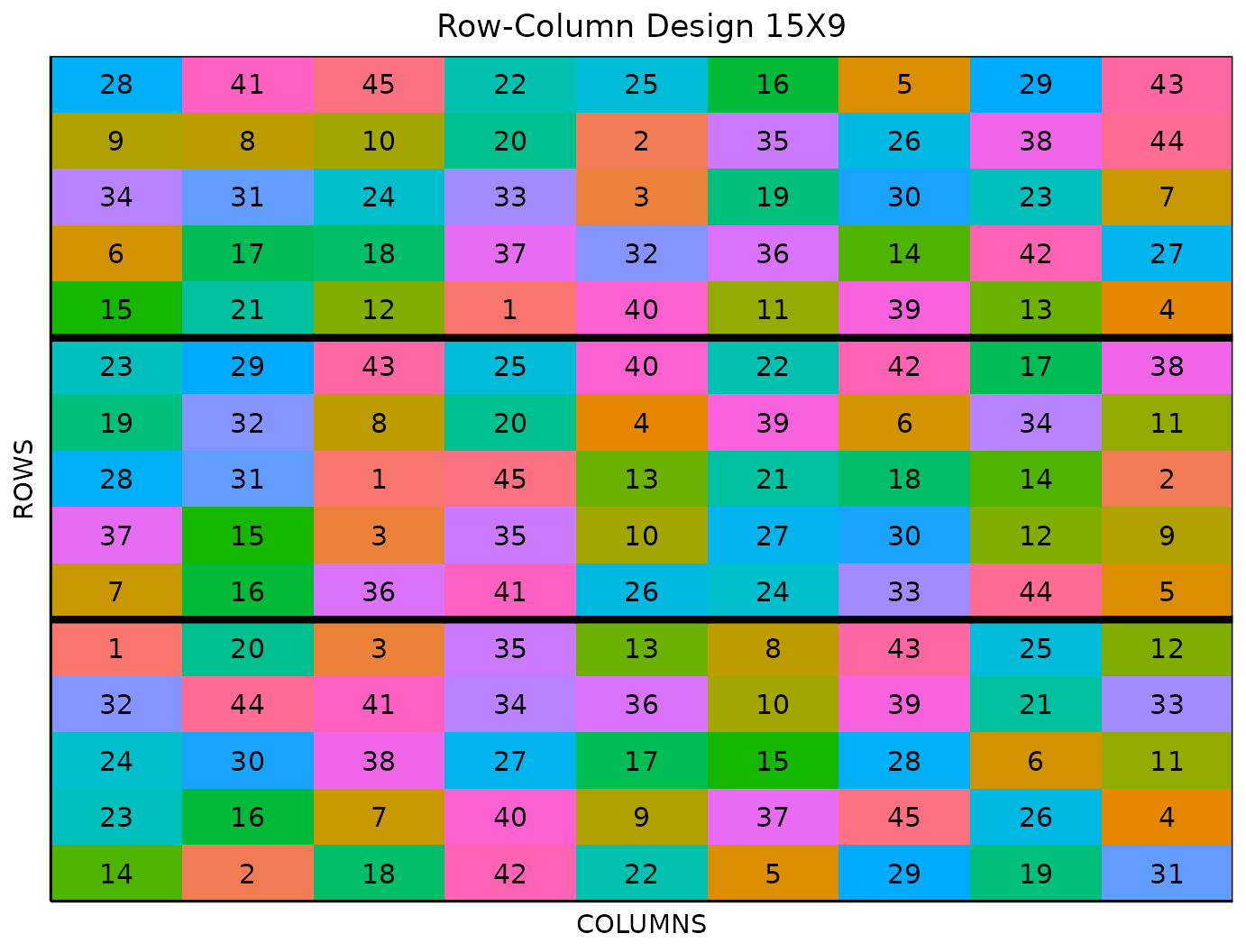This vignette shows how to generate a row-column
Design using both the FielDHub Shiny App and the scripting
function row_column() from the FielDHub
package.
Resolvable Row-Column Design (Two-Step Optimization)
It randomly generates a resolvable row-column design.The design is optimized in both rows and columns blocking factors. The randomization can be done across multiple locations.
Overview
The Row-Column design in FielDHub is built in two stages. The first
step constructs the blocking factor Columns using
Incomplete Block Units from an incomplete block design that sets the
number of incomplete blocks as the number of Columns in the
design, each of which has a dimension equal to the number of
Rows. Once this design is generated, the Rows
are used as the Row blocking factor that is optimized for
A-Efficiency, but levels within the original Columns are
fixed. To optimize the Rows while maintaining the current
optimized Columns, we use a heuristic algorithm that swaps
at random treatment positions within a given Column (Block)
also selected at random. The algorithm begins by calculating the
A-Efficiency on the initial design, performs a swap iteration,
recalculates the A-Efficiency on the resulting design, and compares it
with the previous one to decide whether to keep or discard the new
design. This iterative process is repeated, by default, 1000 times.
1. Using the FielDHub Shiny App
To generate a Row-Column Design using the FielDHub app:
First, go to Other Designs > Resolvable Row-Column Design (RRCD)
Then, follow the following steps where we will show how to generate a Row-Column Design with 45 treatments, 5 rows and 3 reps.
Inputs
-
Import entries’ list? Choose whether to import a
list with entry numbers and names for genotypes or treatments.
If the selection is
No, that means the app is going to generate synthetic data for entries and names of the treatment based on the user inputs.If the selection is
Yes, the entries list must fulfill a specific format and must be a.csvfile. The file must have the columnsENTRYandNAME. TheENTRYcolumn must have a unique entry integer number for each treatment. The columnNAMEmust have a unique name that identifies each treatment. BothENTRYandNAMEmust be unique, duplicates are not allowed. In the following table, we show an example of the entries list format. This example has an entry list with 12 treatments.
| ENTRY | NAME |
|---|---|
| 1 | GenotypeA |
| 2 | GenotypeB |
| 3 | GenotypeC |
| 4 | GenotypeD |
| 5 | GenotypeE |
| 6 | GenotypeF |
| 7 | GenotypeG |
| 8 | GenotypeH |
| 9 | GenotypeI |
| 10 | GenotypeJ |
| 11 | GenotypeK |
| 12 | GenotypeL |
Input the number of treatments in the Input # of Treatments box. We will enter
45for our sample experiment.Set the number of plots in each incomplete block with the Input # of Plots per IBlock box. In this examples, set it to
5.Select the number of replications of these treatments with the Input # of Full Reps box. In this examples, set it to
3.Enter the number of locations in Input # of Locations. We will run this experiment over a single location, so set it to
1.Select
serpentineorcartesianin the Plot Order Layout. For this example we will use the defaultserpentinelayout.Enter the starting plot number in the Starting Plot Number box. If the experiment has multiple locations, you must enter a comma separated list of numbers the length of the number of locations for the input to be valid. Set it to
101.Enter a name for the location of the experiment in the Input Location box. If there are multiple locations, each name must be in a comma separated list. For this example, set it to
"FARGO".To ensure that randomizations are consistent across sessions, we can set a random seed in the box labeled random seed. In this example, we will set it to
1244.Once we have entered the information for our experiment on the left side panel, click the Run! button to run the design.
Outputs
After you run a row-column design in FielDHub, there are several ways to display the information contained in the field book.
Field Layout
When you first click the run button on a row-column design, FielDHub
displays the Field Layout tab, which shows the entries and their
arrangement in the field. In the box below the display, you can change
the layout of the field. You can also display a heatmap over the field
by changing Type of Plot to Heatmap. To
view a heatmap, you must first simulate an experiment over the described
field with the Simulate! button. A pop-up window will
appear where you can enter what variable you want to simulate along with
minimum and maximum values.
Field Book
The Field Book displays all the information on the experimental design in a table format. It contains the specific plot number and the row and column address of each entry, as well as the corresponding treatment on that plot. This table is searchable, and we can filter the data in relevant columns. If we have simulated data for a heatmap, an additional column for that variable appears in the field book.
2. Using the FielDHub function:
row_column()
You can run the same design with a function in the FielDHub package,
row_column().
First, you need to load the FielDHub package by
typing
Then, you can enter the information describing the above design like this:
rcd <- row_column(
t = 45,
nrows = 5,
r = 3,
l = 1,
plotNumber = 101,
locationNames = "FARGO",
seed = 1244
)Details on the inputs entered in row_column()
above
The description for the inputs that we used to generate the design,
-
t = 45is the number of treatments. -
nrows = 5is the number of rows. -
r=3is the number of reps -
l = 1is the number of locations. -
plotNumber = 101is the starting plot number. -
locationNames = "FARGO"is an optional name for each location. -
seed = 1244is the random seed to replicate identical randomizations.
Print rcd object
To print a summary of the information that is in the object
rcd, we can use the generic function
print().
print(rcd)Resolvable Row-Column Design (Two-Step Optimization)
Efficiency of design:
Level Blocks D-Efficiency A-Efficiency A-Bound
1 Rep 3 1.0000000 1.0000000 1.0000000
2 Row 15 0.8940648 0.8767593 0.8842892
3 Column 27 0.7912269 0.7624155 0.7674419
Information on the design parameters:
List of 7
$ rows : num 5
$ columns : num 9
$ reps : num 3
$ treatments : num 45
$ locations : num 1
$ location_names: chr "FARGO"
$ seed : num 1244
10 First observations of the data frame with the row_column field book:
ID LOCATION PLOT REP ROW COLUMN ENTRY TREATMENT
1 1 FARGO 101 1 1 1 23 G-23
6 2 FARGO 102 1 1 2 22 G-22
11 3 FARGO 103 1 1 3 28 G-28
16 4 FARGO 104 1 1 4 1 G-1
21 5 FARGO 105 1 1 5 13 G-13
26 6 FARGO 106 1 1 6 15 G-15
31 7 FARGO 107 1 1 7 37 G-37
36 8 FARGO 108 1 1 8 42 G-42
41 9 FARGO 109 1 1 9 39 G-39
2 10 FARGO 110 1 2 1 11 G-11Access to rcd object
The row_column() function returns a list consisting of
all the information displayed in the output tabs in the FielDHub app:
design information, plot layout, plot numbering, entries list, and field
book. These are accessible by the $ operator,
i.e. rcd$layoutRandom or rcd$fieldBook.
rcd$fieldBook is a list containing information about
every plot in the field, with information about the location of the plot
and the treatment in each plot. As seen in the output below, the field
book has columns for ID, LOCATION,
PLOT, REP, ROW,
COLUMN, ENTRY, and TREATMENT.
field_book <- rcd$fieldBook
head(rcd$fieldBook, 10) ID LOCATION PLOT REP ROW COLUMN ENTRY TREATMENT
1 1 FARGO 101 1 1 1 23 G-23
6 2 FARGO 102 1 1 2 22 G-22
11 3 FARGO 103 1 1 3 28 G-28
16 4 FARGO 104 1 1 4 1 G-1
21 5 FARGO 105 1 1 5 13 G-13
26 6 FARGO 106 1 1 6 15 G-15
31 7 FARGO 107 1 1 7 37 G-37
36 8 FARGO 108 1 1 8 42 G-42
41 9 FARGO 109 1 1 9 39 G-39
2 10 FARGO 110 1 2 1 11 G-11