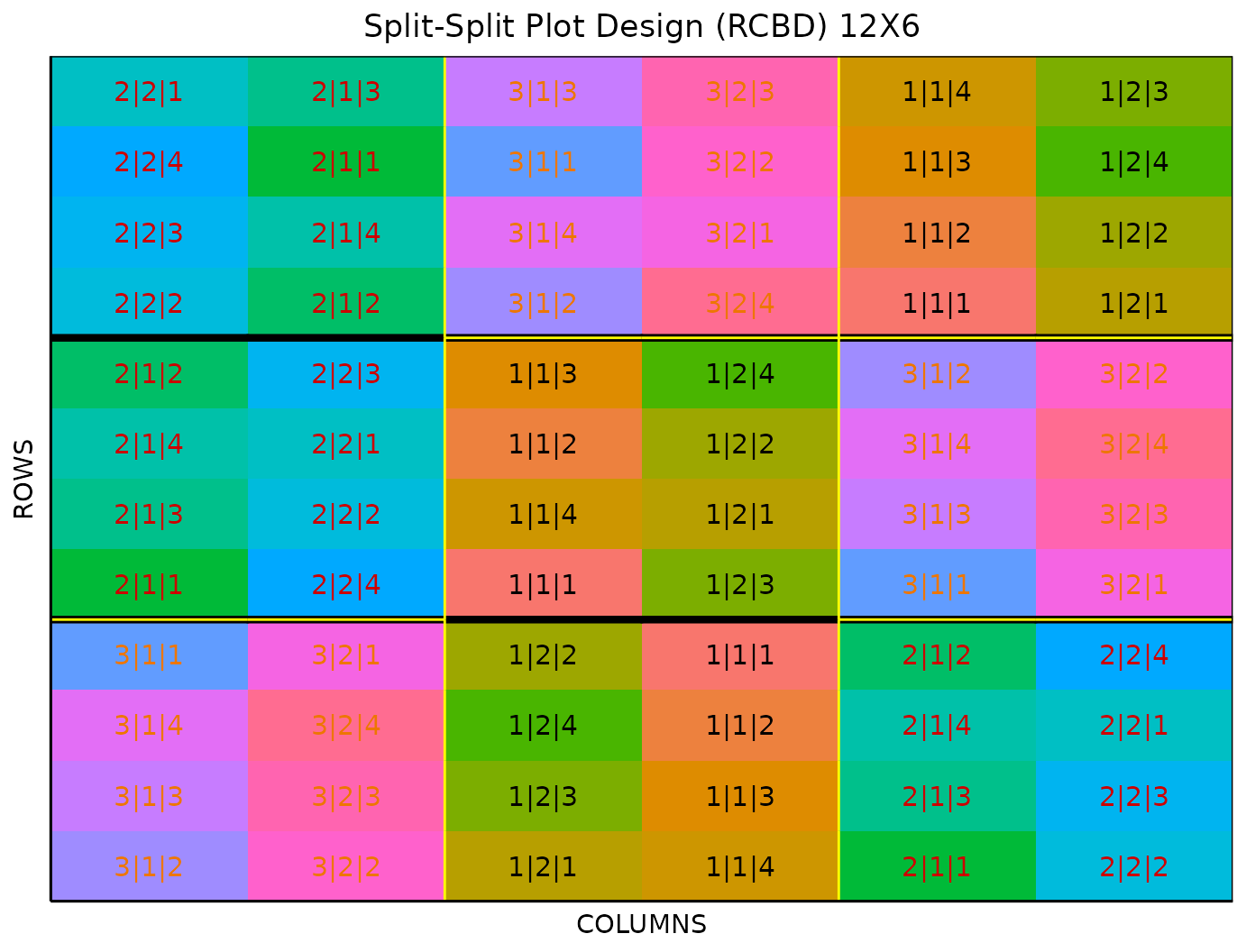This vignette shows how to generate a split-split plot
design using both the FielDHub Shiny App and the scripting
function split_plot() from the FielDHub
package.
1. Using the FielDHub Shiny App
To launch the app you need to run either
FielDHub::run_app()or
Once the app is running, go to Other Designs > Split-Split Plot Design
Then, follow the following steps where we show how to generate this kind of design by an example with 3 whole plots, 2 sub-plots, 4 sub-sub plots and 3 reps. We will run this experiment in just one location.
Inputs
-
Import entries’ list? Choose whether to import a
list with entry numbers and names for treatments.
If the selection is
No, that means the app is going to generate synthetic data for entries and names of the treatment based on the user inputs.If the selection is
Yes, the entries list must fulfill a specific format and must be a.csvfile. The file must have the single columnTREATMENT, containing a list of unique names that identify each treatment. Duplicate values are not allowed, all entries must be unique. In the following, we show an example of the entries list format. This example has an entry list with 10 treatments.
| WHOLEPLOT | SUBPLOT | SUB_SUB_PLOT |
|---|---|---|
| 0 | 0 | 0 |
| 1 | 1 | 1 |
| 2 | 2 | 2 |
| 3 | 3 | |
| 4 |
Choose whether to use the split-plot design in a RCBD or CRD with the Select SPD Type box.
Set the number of whole-plots in the design with the Whole-plots box. Set it to
3.Set the number of sub-plots contained with the Sub-plots Within Whole-plots box. Set it to
2.Set the number of sub-sub plots contained with the Sub-Sub-plots within Sub-plots box. Set it to
4.Select the number of replications of these treatments with the Input # of Full Reps box. Set it to
3.Enter the number of locations in Input # of Locations. We will run this experiment over a single location, so set it to
1.Select
serpentineorcartesianin the Plot Order Layout. For this example we will use the defaultserpentinelayout.Enter the starting plot number in the Starting Plot Number box. If the experiment has multiple locations, you must enter a comma separated list of numbers the length of the number of locations for the input to be valid. For this case, set it to
101.Enter a name for the location of the experiment in the Input Location box. If there are multiple locations, each name must be in a comma separated list. Set it to
"FARGO".To ensure that randomizations are consistent across sessions, we can set a random seed in the box labeled random seed. In this example, we will set it to
1238.Once we have entered the information for our experiment on the left side panel, click the Run! button to run the design.
Outputs
After you run a split-split-plot design in FielDHub, there are several ways to display the information contained in the field book.
Field Layout
When you first click the run button on a split-split-plot design,
FielDHub displays the Field Layout tab, which shows the entries and
their arrangement in the field. In the box below the display, you can
change the layout of the field. You can also display a heatmap over the
field by changing Type of Plot to Heatmap.
To view a heatmap, you must first simulate an experiment over the
described field with the Simulate! button. A pop-up
window will appear where you can enter what variable you want to
simulate along with minimum and maximum values.
Field Book
The Field Book displays all the information on the experimental design in a table format. It contains the specific plot number and the row and column address of each entry, as well as the corresponding treatment on that plot. This table is searchable, and we can filter the data in relevant columns. If we have simulated data for a heatmap, an additional column for that variable appears in the field book.
2. Using the FielDHub function:
split_split_plot()
You can run the same design with a function in the FielDHub package,
split_split_plot().
First, you need to load the FielDHub package typing,
Then, you can enter the information describing the above design like this:
sspd <- split_split_plot(
wp = 3,
sp = 2,
ssp = 4,
reps = 3,
type = 2,
l = 1,
plotNumber = 101,
locationNames = "FARGO",
seed = 123
)Details on the inputs entered in split_split_plot()
above
The description for the inputs that we used to generate the design,
-
wp = 3is the number of whole-plots. -
sp = 2is the number of sub-plots. -
ssp = 4is the number of sub-sub-plots. -
reps = 3is the number of reps -
type = 2CRD or RCBD, 1 or 2 respectively -
l = 1is the number of locations. -
plotNumber = 101is the starting plot number. -
locationNames = "FARGO"is an optional name for each location. -
seed = 1240is the random seed to replicate identical randomizations.
Print sspd object
print(sspd)Split-Split Plot Design
Information on the design parameters:
List of 6
$ Whole.Plots : int [1:3] 1 2 3
$ Sub.Plots : int [1:2] 1 2
$ Sub.Sub.Plots: int [1:4] 1 2 3 4
$ Locations : num 1
$ typeDesign : chr "RCBD"
$ seed : num 123
10 First observations of the data frame with the split_split_plot field book:
ID LOCATION PLOT REP WHOLE_PLOT SUB_PLOT SUB_SUB_PLOT TRT_COMB
1 1 FARGO 101 1 3 1 2 3|1|2
2 2 FARGO 101 1 3 1 3 3|1|3
3 3 FARGO 101 1 3 1 4 3|1|4
4 4 FARGO 101 1 3 1 1 3|1|1
5 5 FARGO 101 1 3 2 2 3|2|2
6 6 FARGO 101 1 3 2 3 3|2|3
7 7 FARGO 101 1 3 2 4 3|2|4
8 8 FARGO 101 1 3 2 1 3|2|1
9 9 FARGO 102 1 1 2 1 1|2|1
10 10 FARGO 102 1 1 2 3 1|2|3Access to sspd object
The split_split_plot() function returns a list
consisting of all the information displayed in the output tabs in the
FielDHub app: design information, plot layout, plot numbering, entries
list, and field book. These are accessible by the $
operator, i.e. sspd$layoutRandom or
sspd$fieldBook.
sspd$fieldBook is a list containing information about
every plot in the field, with information about the location of the plot
and the treatment in each plot. As seen in the output below, the field
book has columns for ID, LOCATION,
PLOT, REP, WHOLE_PLOT,
SUB_PLOT, SUB_SUB_PLOT, and
TRT_COMB.
field_book <- sspd$fieldBook
head(field_book,10) ID LOCATION PLOT REP WHOLE_PLOT SUB_PLOT SUB_SUB_PLOT TRT_COMB
1 1 FARGO 101 1 3 1 2 3|1|2
2 2 FARGO 101 1 3 1 3 3|1|3
3 3 FARGO 101 1 3 1 4 3|1|4
4 4 FARGO 101 1 3 1 1 3|1|1
5 5 FARGO 101 1 3 2 2 3|2|2
6 6 FARGO 101 1 3 2 3 3|2|3
7 7 FARGO 101 1 3 2 4 3|2|4
8 8 FARGO 101 1 3 2 1 3|2|1
9 9 FARGO 102 1 1 2 1 1|2|1
10 10 FARGO 102 1 1 2 3 1|2|3